Page not found
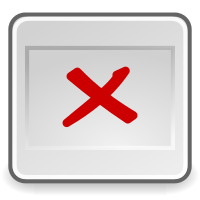 You tried to access a page that does not exist. This is typically because of one of the following reasons:
You tried to access a page that does not exist. This is typically because of one of the following reasons:
- The URL of the requested page contains an error. Check the URL and try to access the page again.
- The requested page no longer exists, but may have been replaced by an enhanced version of it (located at another URL). Using the search function may help to find the page replacing the requested page.
- Exceptionally, it may be that the page you try to access has not been "created" yet (variation: the URL of that page has changed). However some other page already includes a link to such page (variation: still uses the old URL instead of the renamed URL), and by following such link the failure happens. We do everything we reasonably can to prevent such situations from happening, but since nobody is perfect, it does happen sometimes. If you think that's what happening, please contact us about it. We'll correct these situations if possible.
If none of the reasons mentioned above help to understand what might stop you from getting access to the requested page, please contact us about it (including the URL of the page you were trying to access). We'd be happy to investigate what's happening (and of course correct it if needed).
Subject:
Copyright © 2000 - 2023 AbitMORE bvba - All rights reserved.
Copyrights | Trademarks | Terms and Conditions | Privacy | RSS feeds
